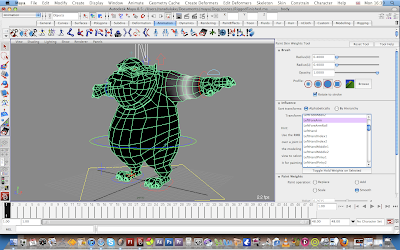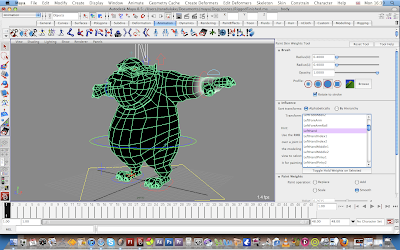Thursday 30 December 2010
Rigging - What i can take forward...
Rigging- What i Have learnt
Painting weights in Maya 2011 - The new tool - 01
I have been getting used to using the handles to change theinfluence on the vertices. Thered colouris high influence, where thr blue is low influence. It seems pretty easy so far.... I then use the paint weights tool to tidy everythingup slightly howi learnt in maya08. thishas given me a very good result.
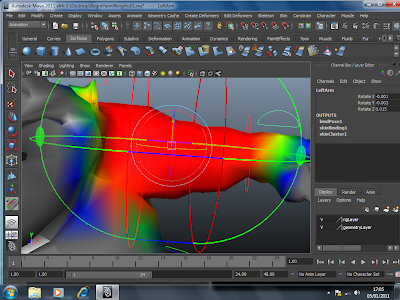
Rigging_ Painting the Weights - Influence
Timing for Rigging
Rigging by myself problem two - IK handles
Learn How to use the IK Handle tool for bones in Maya 8.5. For more Maya How-To Videos & Articles, visit WonderHowTo.
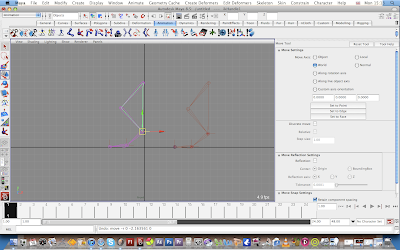
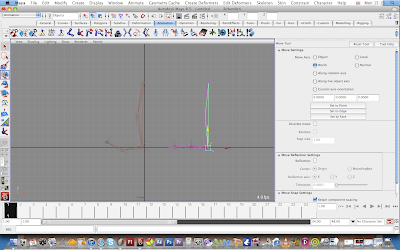
Rigging by myself Problem one -Joint Orientation
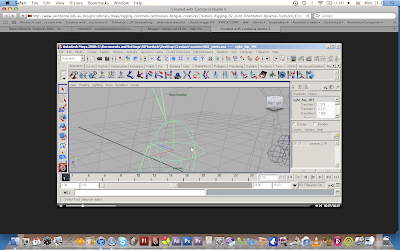
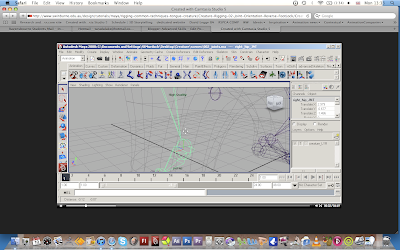
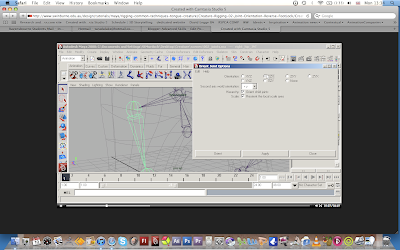

Begin Rigging by myself without Book Tutorial - 01
Wednesday 29 December 2010
Finished Rig.
Sunday 26 December 2010
The Tutorials- Books gone wrong
Thursday 23 December 2010
The Final Rig complete.. Compared with previous rig
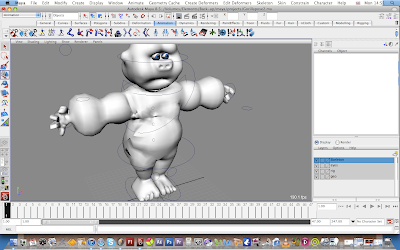
As you can see in the Pictures that the geometry is all wrong with the painting of the weights.
Wednesday 22 December 2010
Rigging-Joints
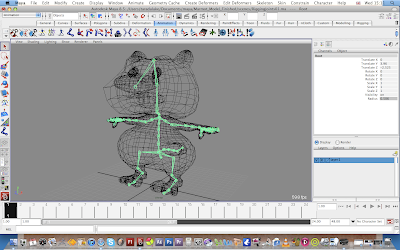
Here on the above two pictures is my practicing of placing joints within a character and making sure they are all connected in the correct way and all are named correctly so i can refer back to them later on.
TUTORIAL
Below- Tutorial for placing joints_ http://www.freemayavideotutorials.com/maya-animation/character-animation/creating-joints-for-characters-1.html
http://www.freemayavideotutorials.com/maya-animation/character-animation/creating-joints-for-characters-2.html
Let’s start lesson,


This will make your object a template, and object will become dim
once again you need to create another new layer in layer editor for joints,
let’s do it
10. Create a New layer change its color and name it Joints
11. Choose animation Menu Set and Go to the Skeleton Menu
12. Get Join Tool with default settings
13. Start creating joints from the hip of human model
14. Create three joints for leg in side view as shown in image below,
If you see the Joint size is larger or smaller in accordance of
the character, you should set the new Joint size from
Follow the image below,
15. Go to front view
16. Get Move Tool and move the 3 leg joints to the right leg
17. Get Rotate Tool and rotate 3 leg Joints and fit them in leg, see the image below,
18. Go to the Skeleton Menu > Mirror Joints > options![]()
19. Reset settings and change the Mirror across to YZ
20. Leave all other settings as it is and hit Mirror,
Creating Joints for Characters (2)
Yad | Jun 29, 2010 | Comments 1
This free video tutorial will tell you how to create joints for 3d organic character. After this video tutorial you will be able to create joints for any organic character including human characters within Maya.

- 21. Go to the side view and create a joints chain as back bone of the character, follow the image below,

22. Create one joint for jaw and make it a child of the neck joint, follow the image below,

23. Go to front view
24. Create three joints’ chain for right arm

25. Go to the Top view

26. Adjust right arm’s joints on their proper place, follow the image below,

27. Mirror the right arm’s joints as you mirrored the right leg’s joints

28. Go to perspective view
29. Examine all of the sides of the character and make sure that all joints are going to be fit very well, see the image below,

30.Go to the side view
31. Get Joint Tool for creating joints chain for the foot
(Note: We are not going to cover reverse foot in this lesson, because reverse foot is an advance level matter and we’ll discuss it in Projects Chapter of this website)
32. Start creating foot’ joints right from the ankle’s joint
(Note: you may need to make template of the joints’ layer in layer editor before starting foot’s joints from ankle)

33. Create 3 joints for foot, see the image below,

34. Go to the front view
35. Move the foot joints into the right foot
36. Rotate the foot joints to fit them into the foot
37. Repeat the steps that you have done for mirroring the joints of leg and arms,
38. Mirror the right foot joints to the left, see image below,

(Note: you have done almost all necessary joints, although there are a lot of joints left yet of hands fingers, feet fingers, ribs, reverse foot and etc but the joints which we have created in this lesson are sufficient for making a simple walk animation of human character. Now you need to parent all joints into the root joint and name them)
39. Go to perspective view
40. Open the Outliner from window > Outliner

41. Rename 1st joint to rLeg
42. Rename the 4nd joint to lLeg
43. Rename the backbone joints to root
44. Likewise use the names rArm, lArm, rFoot, lFoot and so on for more joints in a body
(Note: this is the time you need to parent all joints into the root, let’s do it)
45. Select rLeg , lLeg and root joint (last selected should be root)
46. Press the Key P on keyboard

47. Repeat the same action for the rest of the joints

(Note: This is the time; you need to un-template the mesh of the character)
48. From layer editor un-template the character’s mesh

49. Select the root joint (this will automatically select all of the joints)
50. Shift select the mesh of the character

51. Go to the Skin Menu
52. Bind skin > Smooth Bind Skin (with default settings)

53. Go to Skeleton Menu
54. Get IK Handle Tool
55. Click on the rLeg Joint and then on the ankle joint (in actual joint No.1 and then joint No.3)

(Note: you have created an IK handle it means that you have created the muscle of the leg and by moving the ankle joint you can move the leg now)
56. Repeat the same thing for left leg, arms and feet
57. Create an Ik handle for backbone joints start from root and end on the chest joint.
58. Create Ik Handles for neck and jaw as well
59. Use Move Tool and move legs, arms, backbone, neck and jaw
60. Enjoy the funny movements of the character and be ready to rig them and animate them in next lessons.

Congratulations:
- You are now ready to animate your 3d human character. Simply select ik handles and keyframe them. In next lesson we shall cover creating joints for fingers, ribs and then rigging them with readymade objects for better control. You should stay with me if you have reached here.
Tuesday 21 December 2010
Painting skin weights tool....
Monday 20 December 2010
Painting Skin Weights

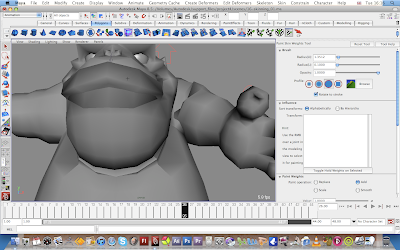
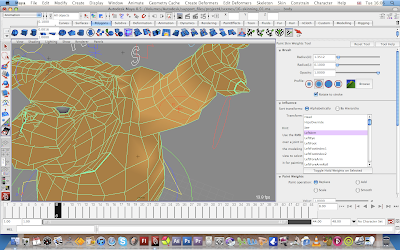
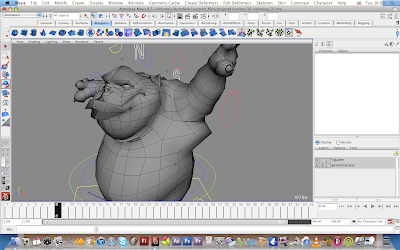
IK handles - Problem fixed
Sunday 19 December 2010
Skinned dog - Before painting weights
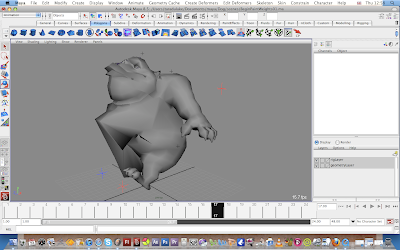 Above we can see that the stomach isn't moving correctly as its influences are in the wrong place.
Above we can see that the stomach isn't moving correctly as its influences are in the wrong place.
 Above the leg is nearly there, however the stomach around it needs to be more rounded.
Above the leg is nearly there, however the stomach around it needs to be more rounded.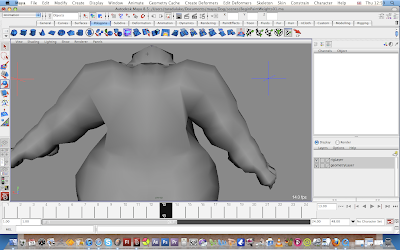 The arms are making the back of the character the wrong shape, so if i paint weights to let the character relax and move better, it will look more realistic....
The arms are making the back of the character the wrong shape, so if i paint weights to let the character relax and move better, it will look more realistic....
Wednesday 8 December 2010
Rigging the dog - 04
Tuesday 7 December 2010
Rigging for our animation- What we need
Rigging tests
Thursday 2 December 2010
Wing test-Bird
Wednesday 1 December 2010
Maya2011 new rigging techniques- Research
Bird rig- Research
New 2010 Paint Weights tool- Research
This bottom video isfor painting weights normally in maya 2008. this is the version i have of maya. If i can see and watch people do it themselves, i find i can learn quicker then looking through some of the books which i can find hard to understand at points.
Thursday 25 November 2010
Hidden Keys-03
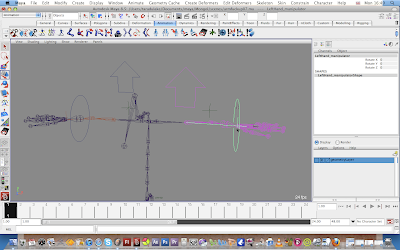
The First image the arm cannot move as i have somehow managed to hide the keys.
Monday 15 November 2010
Rigging - Arms - 02
Friday 12 November 2010
Rigging character- The set up -01
Tutorials and Books
- Auto-desk official training guide - intermediate - THe modeling and Animation handbook
- Learning Autodesk Maya 2008 - Foundation
- An Essential introduction to Maya Character rigging - Cheryl Cabrera
- Body Language - Advanced character Rigging - Eric Allen and Kelly Murdock
- Stop Starring, Facial Modeling and Animation done Right by Jaspa Osipa